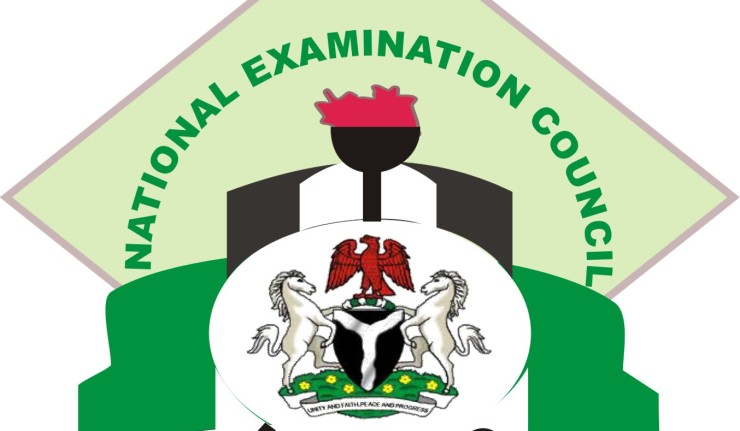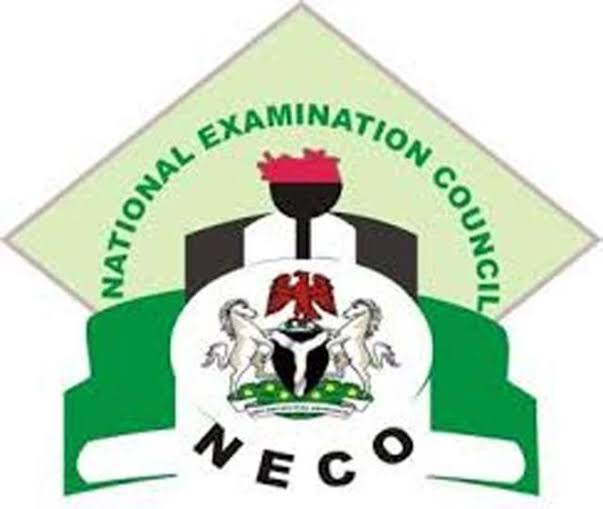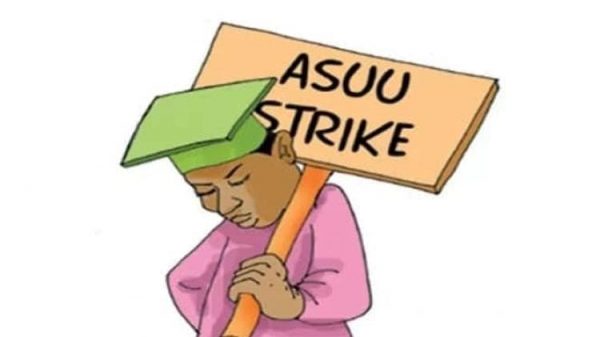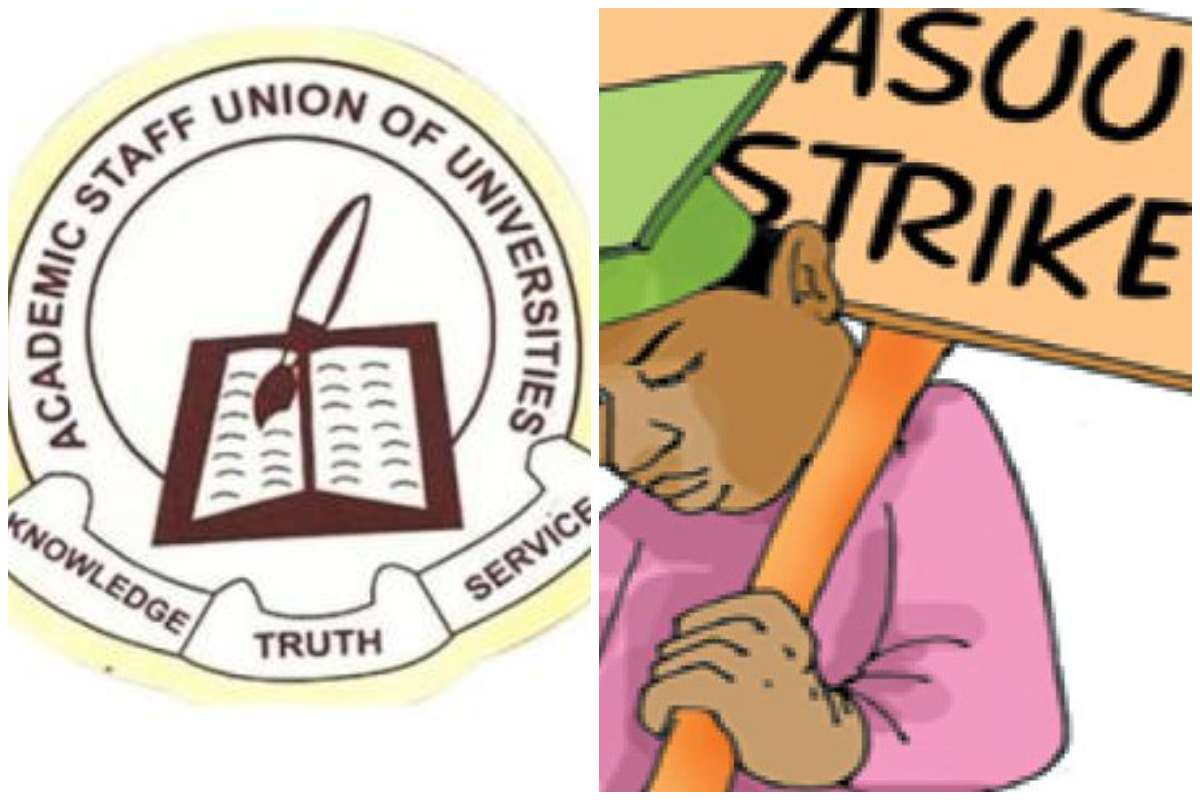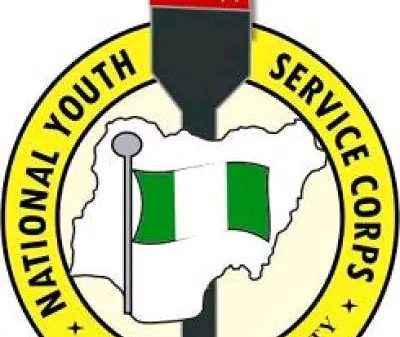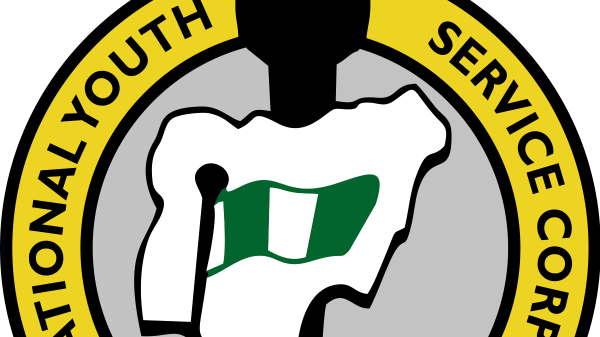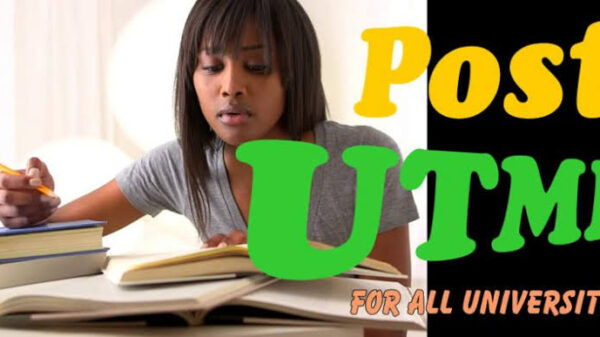The management of Federal University of Technology Minna has released the Undergraduate Acceptance Payment and Registration Procedures for 2022/2023 Admission
Payment of Acceptance Fee
1. Click on the 2022/2023 UTME/ DE Admission Status Link to Print/Reprint your admission status, so that you can retrieve your STUDENT ID.
2. Click on the link below to continue to the Acceptance Fee Payment page.
3. Acceptance Fee Payment
4. Click on the Link ‘ Request for new Password’ on the Login page.
5.Enter your STUDENT ID
6. Click the ‘Submit’ button
A page is displayed, showing the email created for you by the University.
Note: To Access your school email
Visit the University website; www.futminna.edu.ng
7. Click on the Student link on the website,
A page is displayed showing Student Resources. Scroll down and click on Student e-mail. Alternatively, you can go to www.gmail.com.
8. Enter your school email and your password. (Note: Your Password is your JAMB Registration Number). The system will prompt you to change your password.
9. Click on the inbox to retrieve the eportal password sent to your email. (Note: If there is no password in the inbox, check the Spam folder for the password)
10. Click on the link below to continue to the Acceptance Fee Payment page. (https://eportal.futminna.edu.ng)
11. Enter your Student ID and the eportal password from the email.
12. Click on the Login button
13. Your Portal page will be displayed showing your record. Click on the Acceptance Fee menu on the left pane.
14. Select payment type and click on submit button to complete your transaction.
REGISTRATION PROCEDURE
1. Click on Student Link and scroll down to select ‘e-portal’
2. Enter your Student ID and Password to login to your personal page
3. Enter your date of birth, nationality, and number of sittings of your examinations
4. Click the button ‘Update Admission Data’ to continue, in case of the system logs you out; re-login with your Student ID and Password and continue.
5. Click on ‘Personal Data’ to fill in your personal data
6. Click on Academic Record to upload credentials
7. Enter your examination details. Candidates with two sittings should enter the combination of the sittings on the seven (7) result boxes provided
8. All Direct Entry candidates should do the same as in 6 above and enter higher education records
9. Upload scanned documents of the following credentials (Guarantor/Referee, Birth Certificate or Declaration of Age, First O’level Result, Second O’level Result (Optional), Evidence of Name (in case of change of name), Signature, State of Origin).
NOTE:
Ensure that your scanned documents for upload are in jpeg or jpg format.
The Dimension for the signature must be 150(height) x 170(width) pixels.
The Dimension for other documents must be 500(width) x 680(height) pixels
Click on the ‘Submit Academic Records’ button to submit your data.
Wait until your status changes to Cleared or Rejected. If cleared proceed to the payment stage but if Rejected, read the reason(s) for rejection.
About Author